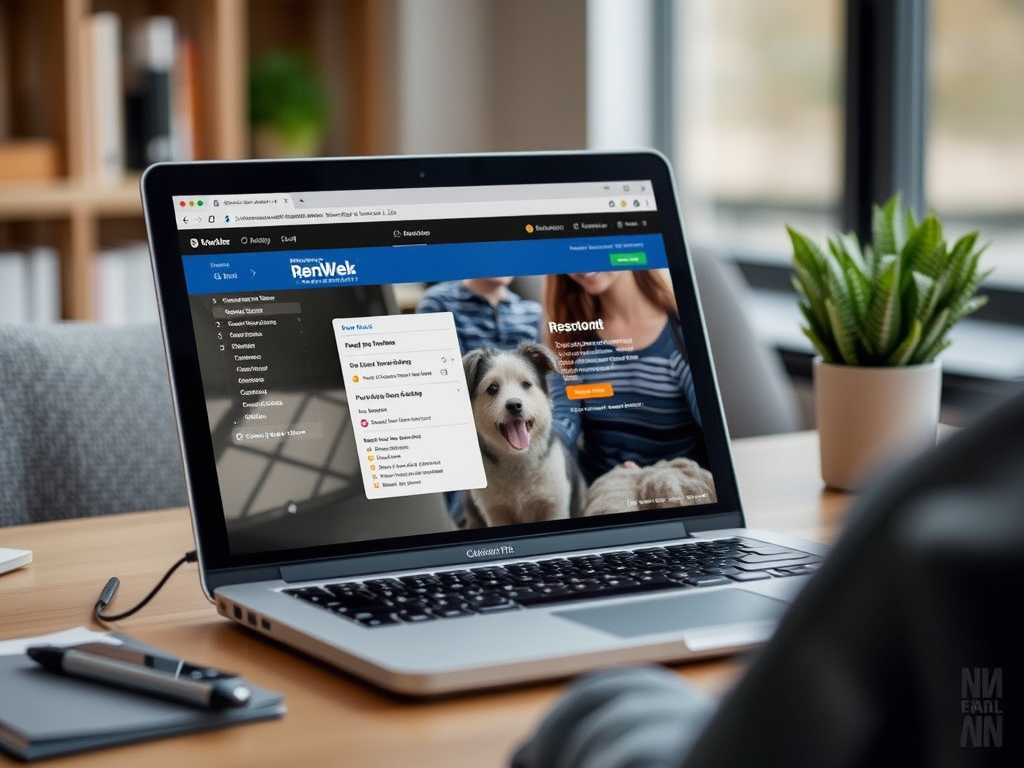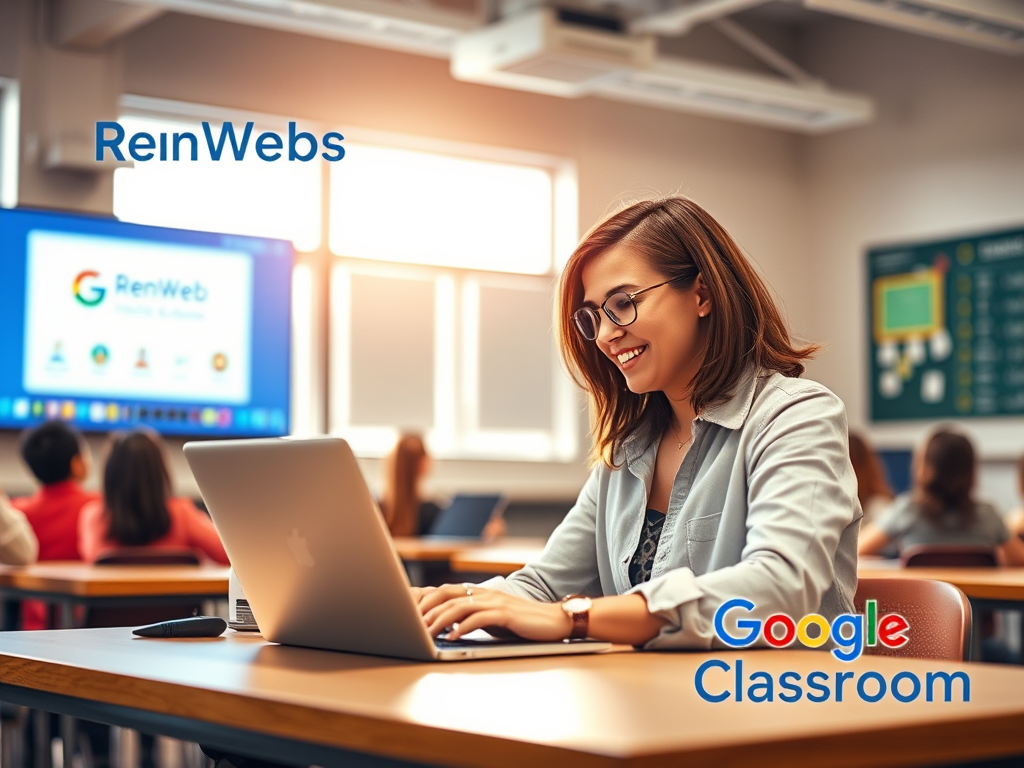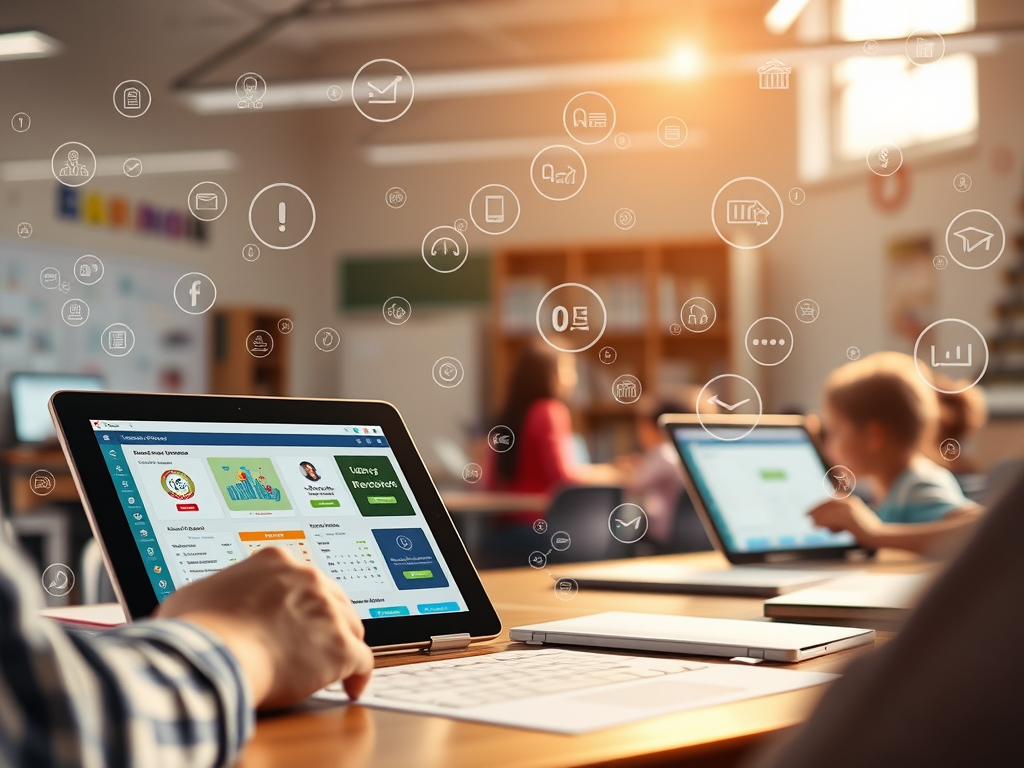Enrolling your child in school meant piles of paperwork, long queues, and lots of back-and-forth between home and the school office. But with RenWeb’s Online Enrollment system, that stress is a thing of the past. Whether you’re a new parent trying to enroll your child or a returning user updating your student’s information, this guide will walk you through everything you need to know about using RenWeb for seamless school enrollment.
What Is RenWeb Online Enrollment?
RenWeb (now part of FACTS School Management) is a cloud-based school information system that simplifies communication between schools and families. One of its standout features is online enrollment, which allows parents to register or re-enroll students entirely online—no printing, scanning, or office visits needed.
Benefits of Using RenWeb Online Enrollment
- Convenience: Complete the entire process from your laptop or mobile phone.
- Time-Saving: No more standing in line or waiting for paper forms.
- Secure: Your family’s personal data is protected through encrypted systems.
- Accuracy: Update information in real-time and avoid manual errors.
How to Access RenWeb Online Enrollment
Step 1: Log into the FACTS Family Portal
To begin, visit your school’s RenWeb Family Portal login page (previously called ParentsWeb). Here’s how:
- Go to your school’s designated Family Portal URL
- Enter your District Code
- Enter your Username and Password
- Click Login
If you’re a new user, click “Create New Family Portal Account” and follow the prompts.
Step 2: Locate the Enrollment Section
Once inside the Family Portal:
- Click on “Apply/Enroll” in the left-hand menu
- Then select “Enrollment/Re-enrollment”
You’ll be directed to the Online Enrollment packet.
Completing the Online Enrollment Packet
Student and Family Information
You’ll begin by reviewing and updating:
- Student details (name, date of birth, grade)
- Parent/guardian contact information
- Emergency contacts
Make sure all fields marked with a red asterisk (*) are filled out.
Medical and Emergency Info
Here, you’ll provide:
- Allergy information
- Doctor and hospital details
- Emergency permissions (e.g., allow school to seek emergency care)
Always double-check this section—it’s vital for your child’s safety.
Agreements and Signatures
You may need to:
- Accept school policies
- Agree to tuition and payment guidelines
- Acknowledge the code of conduct
Use your mouse or finger (on mobile) to digitally sign forms.
Document Uploads
Some schools require documents like:
- Immunization records
- Birth certificates
- Proof of residence
You can upload scanned copies directly to the portal. Ensure file sizes are within limits (usually under 5MB).
Review and Submit
Before submitting:
- Review every section for accuracy
- Ensure there are no red “incomplete” indicators
- Click “Submit Enrollment Packet”
You’ll get a confirmation email once everything is successfully submitted.
How to Re-Enroll an Existing Student
Re-enrollment is even easier:
- Log in to Family Portal
- Navigate to “Enrollment/Re-enrollment”
- Select the student to re-enroll
- Follow the prompts to update details
The system pre-fills most data from previous years, saving you time.
What If You Forget Your Login Info?
No problem:
- Go to the Family Portal login page
- Click on “Forgot Username/Password?”
- Follow the instructions sent to your registered email
Make sure your school has your correct email address on file.
Common Issues and How to Solve Them
Can’t Submit Packet?
Check for missing fields or unchecked boxes. The system won’t allow submission unless every required section is complete.
Document Upload Failed?
Ensure your file format is .PDF, .JPG, or .PNG and within the size limit.
No Confirmation Email?
Check your spam folder. If you still don’t see it, contact your school’s administration office.
Tips for a Smooth Enrollment Process
- Use a desktop or laptop for easier navigation
- Have all necessary documents ready before starting
- Take your time—there’s no rush to complete everything in one sitting
- Save frequently as you go
Who to Contact for Help
If you’re stuck or have technical issues:
- Email your school’s tech support or administration
- Call the school office for urgent matters
- Visit the official FACTS Help Center
Security and Privacy
FACTS Management is FERPA-compliant, ensuring that all student data is protected. They use state-of-the-art encryption and secure servers to safeguard your family’s information.
Conclusion
RenWeb’s Online Enrollment tool is a game-changer for both parents and school staff. It brings the entire enrollment process online, saving time, eliminating errors, and reducing paperwork. Whether you’re enrolling for the first time or re-enrolling, this system is designed to make your life easier.
So next time enrollment season comes around, skip the stress and log into RenWeb. You’ve got this!
FAQs
1. Can I use my smartphone to complete RenWeb enrollment?
Yes, the Family Portal is mobile-friendly, but using a desktop is recommended for uploading documents.
2. Is there a deadline for submitting online enrollment forms?
Yes, deadlines vary by school. Always check your school’s communication or website for exact dates.
3. What if I have more than one child to enroll?
The system allows multiple student enrollments from the same account, making it easier for families with more than one child.
4. Do I have to upload documents every year?
Not always. Some schools only require new documents for first-time students or if information has changed.
5. Can I edit my enrollment packet after submission?
Typically no, but you can contact your school to request changes if needed.