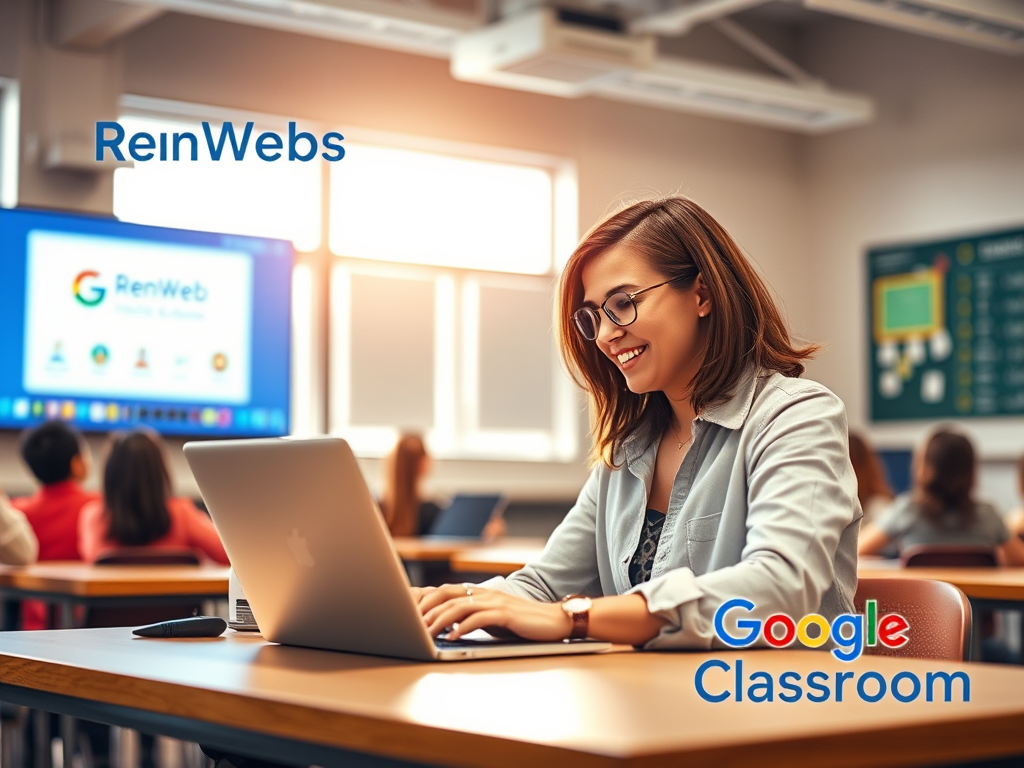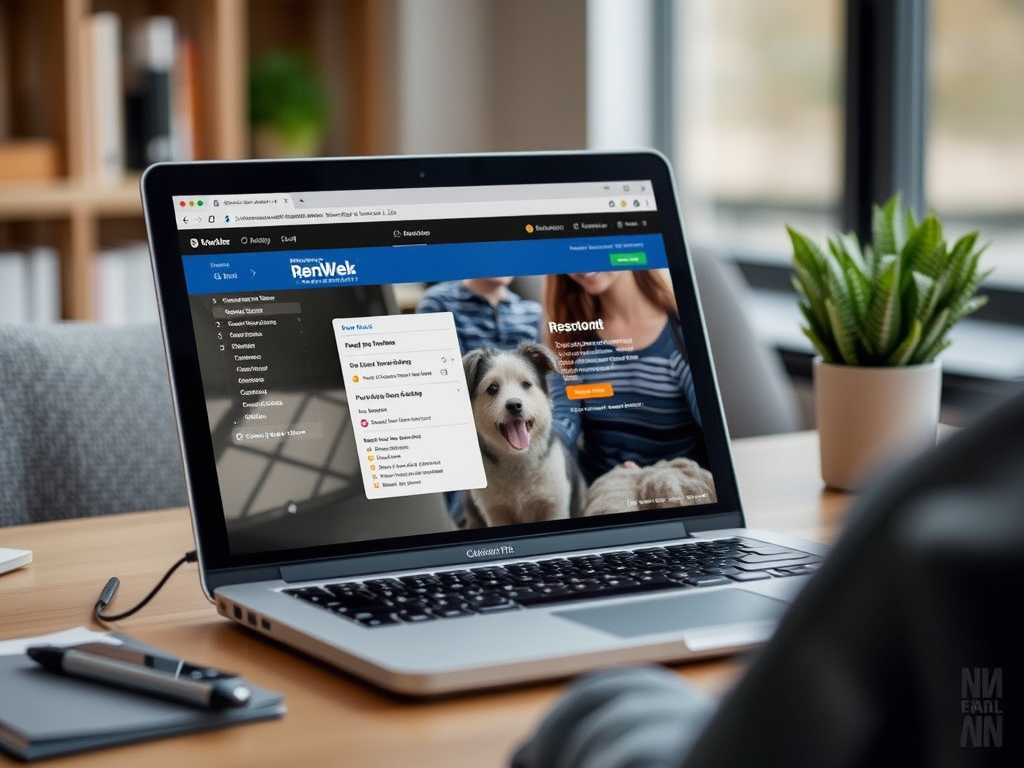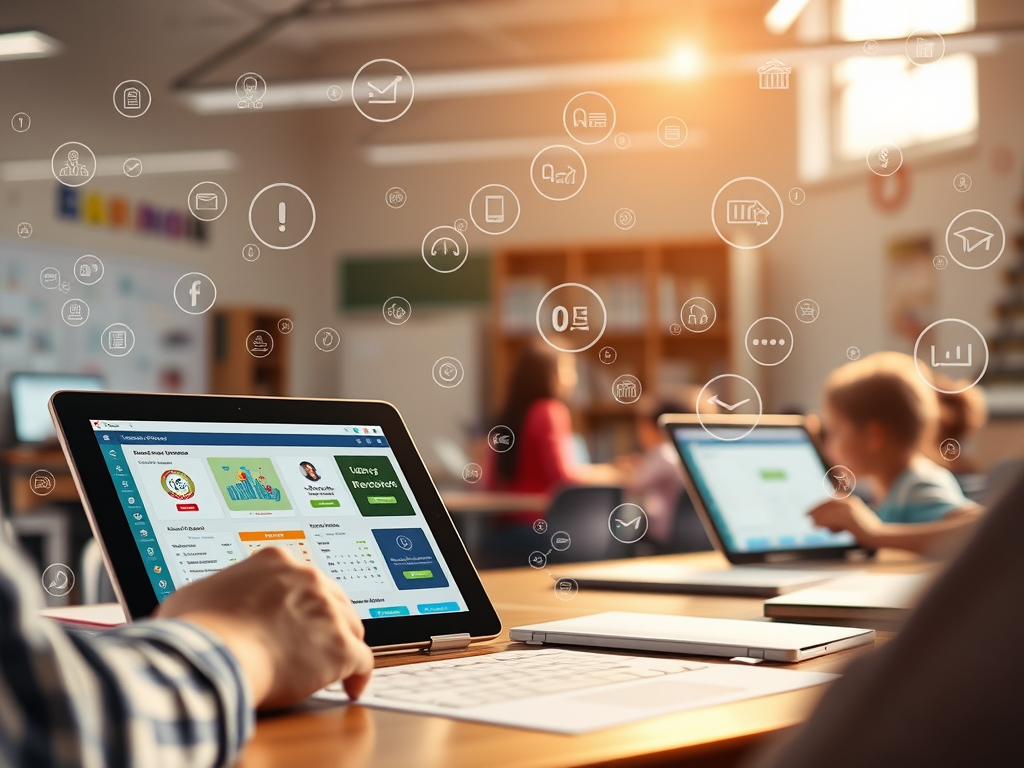Using RenWeb (now known as FACTS SIS) and Google Classroom together can be a game-changer for educators and school administrators. These platforms streamline everything from student information management to assignment submissions and communication. If you’re wondering how to efficiently use both tools in sync, this guide is your ultimate walkthrough.
Why Use RenWeb and Google Classroom Together?
Let’s face it: juggling multiple systems can be frustrating. But RenWeb and Google Classroom serve different, yet complementary purposes. While RenWeb manages records, grades, enrollment, and communication, Google Classroom is ideal for daily lessons, assignments, and student interaction.
By using them together, teachers can:
- Avoid double work by syncing data
- Keep academic records accurate and up to date
- Deliver lessons and collect assignments more efficiently
- Enhance communication with students and parents
Getting Started with RenWeb (FACTS SIS)
Create Your Teacher Account
First, make sure you have a teacher login to your school’s FACTS SIS portal. Your school administrator usually provides your credentials.
Set Up Your Classroom Info
- Log in to the FACTS SIS portal
- Navigate to Classrooms or Classes
- Set up your class schedule, subjects, and grade levels
Everything you configure here helps later when syncing with Google Classroom.
Setting Up Google Classroom
Create a New Class
- Go to Google Classroom
- Click the “+” icon in the top right and choose Create class
- Enter your class name, section, subject, and room
Invite Students
You can:
- Share the class code for students to join
- Manually invite students using their email addresses
Organize Your Content
Use the “Classwork” tab to:
- Create topics (e.g., Week 1, Assignments, Quizzes)
- Add materials, questions, and assignments
- Schedule posts or post immediately
How to Integrate RenWeb and Google Classroom
1. Export Student Data from RenWeb
- Go to your class dashboard in RenWeb
- Export the student email list
- Save it in CSV format
2. Import Students into Google Classroom
- Use the email list to manually invite students
- Or provide the class code and guide students to join with their school Gmail accounts
3. Grade Sync (Manual Method)
While there’s no direct sync between RenWeb and Google Classroom, here’s a workaround:
- After grading assignments in Google Classroom, export grades
- Use Excel or Google Sheets to reformat
- Manually enter grades into RenWeb’s gradebook
It may take a few minutes, but it keeps both systems aligned.
Tips to Save Time and Stay Organized
Create a Weekly Workflow
- Monday: Post assignments in Google Classroom
- Wednesday: Monitor student submissions
- Friday: Grade and update RenWeb
Use Templates
Reuse lesson templates and assignment formats to reduce repetitive work.
Communicate Through Both Platforms
- Use RenWeb for formal communications like progress reports
- Use Google Classroom for quick updates, announcements, and feedback
How Parents Fit Into the Picture
Parents can:
- Access RenWeb’s ParentWeb to check attendance, grades, and announcements
- Receive email summaries from Google Classroom (if enabled by the school)
Let parents know how and where to find the information so they stay informed and involved.
Best Practices for Teachers
The Future: Automation Tools
Some schools use tools like ClassLink, Clever, or custom APIs to sync data between platforms. If your school has IT support, ask if integration tools are available to automate syncing.
Final Thoughts
Using RenWeb and Google Classroom together may feel like double duty at first, but once you get the hang of it, it can save you time and frustration. Think of RenWeb as your official school ledger and Google Classroom as your daily teaching assistant. With a little strategy, you can make both tools work for you—not the other way around.
FAQs
1. Can I sync grades directly from Google Classroom to RenWeb?
No, there is currently no direct integration. You must export grades from Google Classroom and enter them into RenWeb manually.
2. Are both platforms free to use?
Google Classroom is free. RenWeb (FACTS SIS) requires a paid subscription, usually covered by the school.
3. What if students don’t join my Google Classroom?
Make sure you give them the correct class code or email invites. Follow up through RenWeb messaging if needed.
4. Can parents access Google Classroom?
Not directly, but they can receive summary emails if the feature is enabled by the school administrator.
5. Do I need to be tech-savvy to use both platforms?
Not at all! Both platforms are user-friendly. With some practice and consistency, you’ll navigate them like a pro.